EVA for Cosmos - EVA
EVA for cosmos
EVA has been trained to interact with Cosmos portal, allowing the users to receive assistance when dealing with the most common tasks that a user might need to do when working with Cosmos portal.
Some of the tasks EVA can help cosmos users with are listed as follows:
- Cosmos page creation/removal support.
- Setting up a workshop registration page.
- How to add an image carrousel to your cosmos page.
- Reset cosmos password.
- Accessing to tech talks, ESTEC breakfast seminars or mission publication pages.
- How to access SITU Service Desk, Content Server (livelink) or cosmos portlet manuals.
- Update user personal details
- Find site administrators
- Update the banner text/title of a cosmos site
- ...
Although the number of possible conversations with EVA is still modest, EVA is continuosly receiving training in order to increase the level of support provided and its skills. In consequence we kindly ask you to use it whenever you have a problem with Cosmos portal and providing us feedback if the bot doesn't help you with your problem. The most conversations EVA has, the better performance EVA will provide in the future!.
Accessing EVA in Cosmos portal
To access EVA via Cosmos portal you need to be logged in. Then go to the main page cosmos.esa.int and click on the EVA Chatbot link displayed on the Support section within the cosmos footer (see image below)
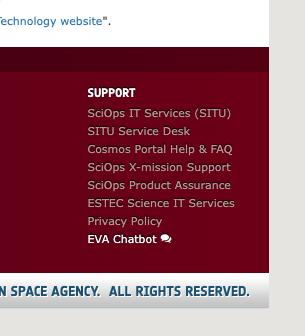
After a few seconds of loading, the EVA icon will be displayed on the bottom-right corner of your screen.

When clicking on the icon (it looks different when hoovering the mouse) the EVA interface will show up on the right area of the screen.
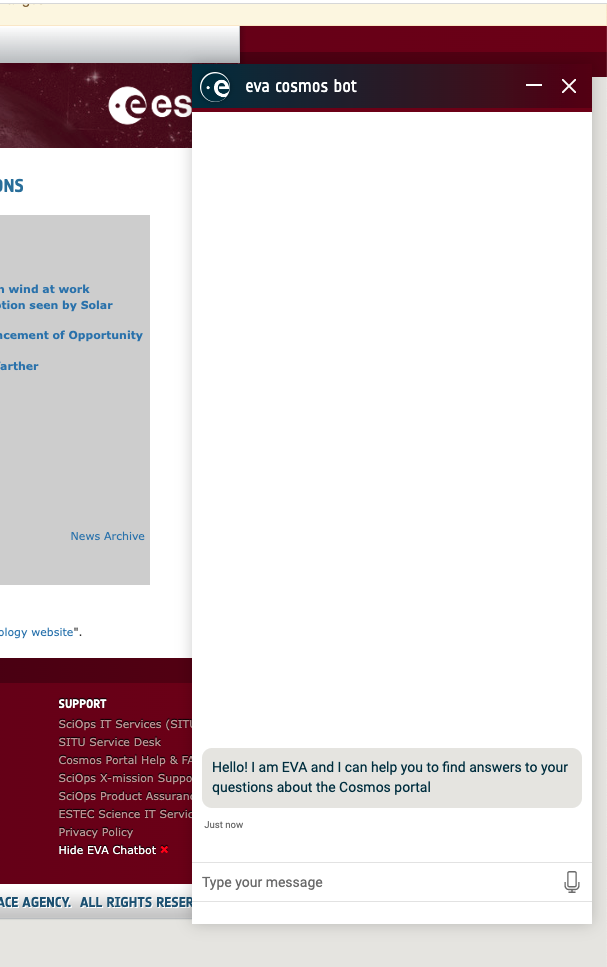
Now you can start talking to EVA!! :D
Interacting with EVA
There are two ways to interact with EVA in cosmos, texting or using your voice.
- Text/Chat interface: Enter the question and click enter or return in your keyboard.
- Voice interface: Click on the microphone icon and keep it pressed while talking (your web browser might ask you permission to use the microphone). Once finished, release it so EVA can process the question.
At the top of the EVA panel there are two buttons. A dash (-) icon to minimize the EVA interface and a cross (X) icon that when clicked will close the interface and clear the current conversation with EVA and start a new one. Previous conversations with EVA will be maintained unless the (X) icon is pressed. Also, please note that if the web session expires the EVA will not answer your questions unless you reload the page and get a new valid session.
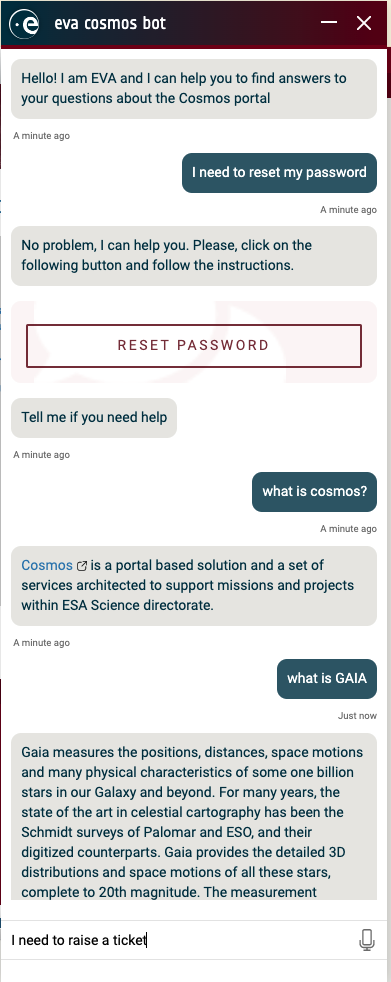
EVA for cosmos troubleshooting
As indicated in a previous section, EVA is still learning how to support users for the wide variety of services provided by Cosmos. In consequence EVA might not be able to undestand some of your questions or reply wrongly to your requests. Even though we are continously monitoring EVA's performance it would be really appreciated if you contact us when finding a situation not properly handled by EVA so we can train EVA to support users with the same problem in the future.
Please raise a ticket in SITU Service Desk in case of any problem. And of course, do not forget to rate your conversations with EVA!

- Removed a total of (6) style text-align:center;
- Removed a total of (2) style text-align:justify;








































 Sign in
Sign in
 Science & Technology
Science & Technology